Scan for unencrypted cardholder data
Discover and remove unencrypted credit card numbers that you may have saved on your systems. This is important for your payment security.
About the cardholder data scan
Cardholder data refers to unencrypted credit card long numbers (e.g. the 16 digit card number) belonging to you, your customers or a third party. As part of the PCI DSS, you are required to refrain from storing unencrypted cardholder data on your systems to help protect against the risk of fraud. This scan will scan your systems for unencrypted cardholder data
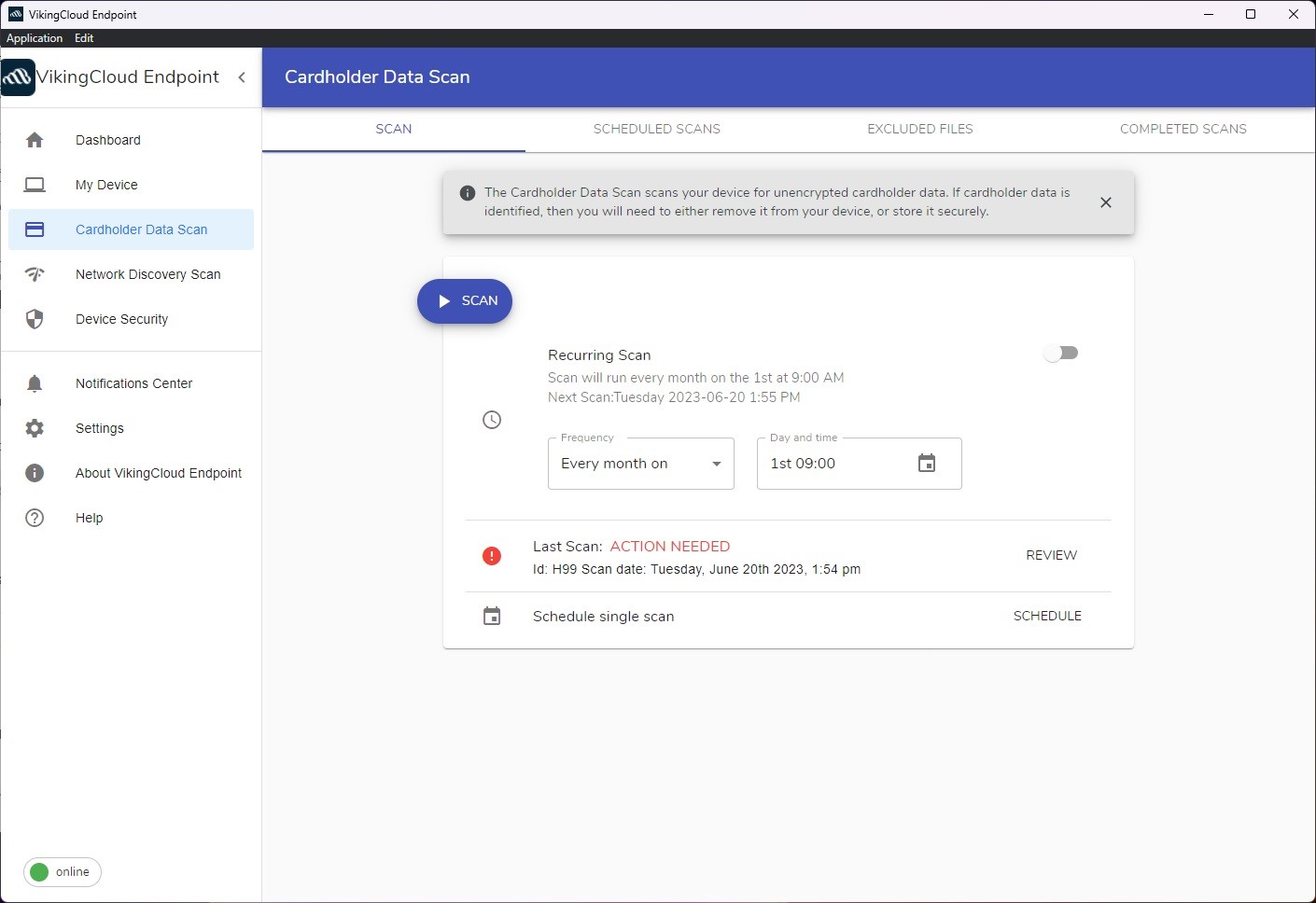
Under the ‘Cardholder data scan’ tab on the VikingCloud Protect app, click ‘Scan.’
About scan results
If the scan finds files/folders that potentially contain payment card numbers, they will be displayed in a list for you to review.
The best way to protect your customer’s cardholder data and your business is not to store this data. If such data has been found and you don’t need to store it, please securely delete it. If it is necessary to retain this data, ask your payment solution provider about available technologies you can employ to store this data securely.
If the results display files that, upon investigation, do not actually contain cardholder data, you can exclude this file/folder from the scan. See overleaf for more details on excluding files
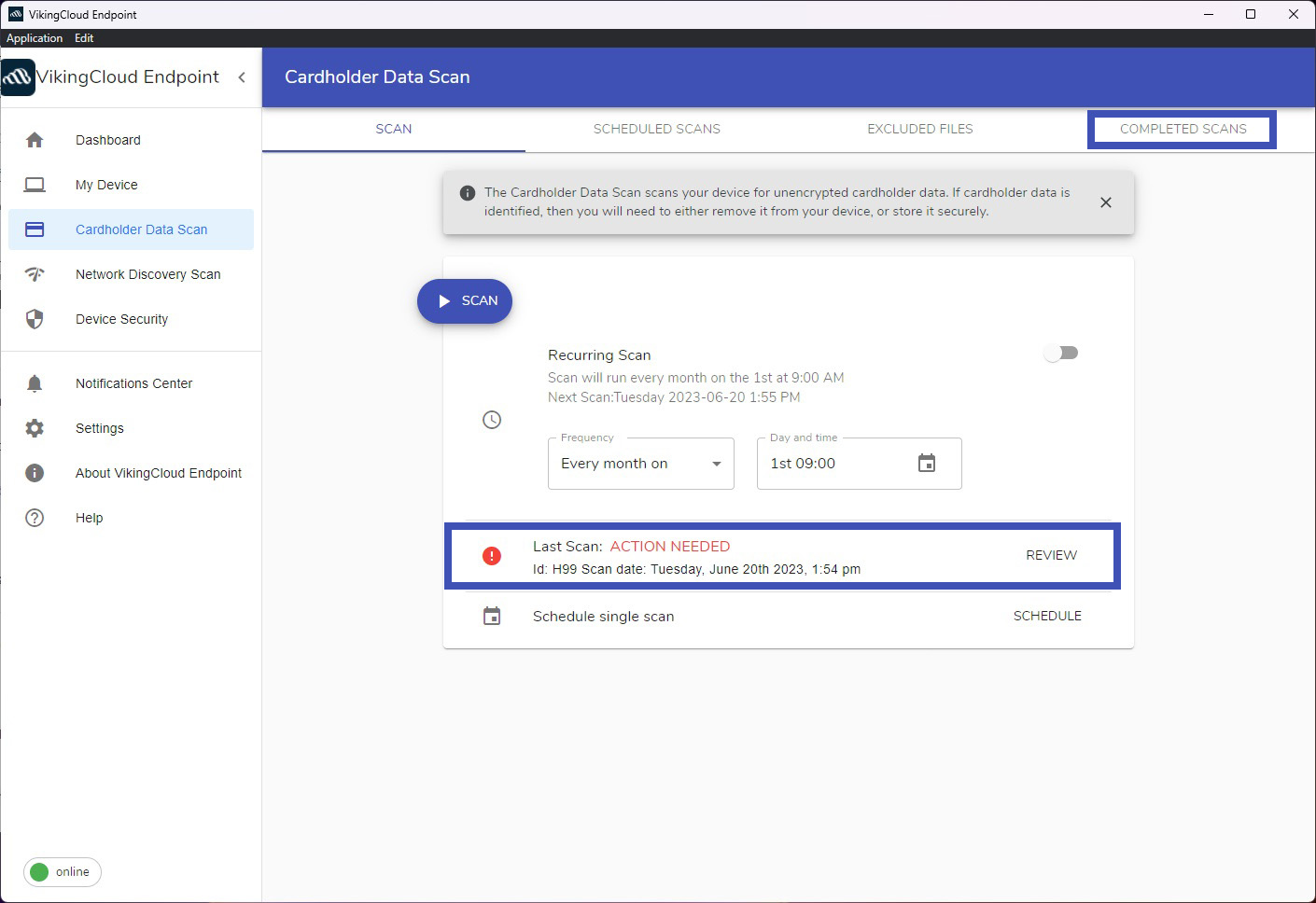
Once complete, a ‘Last Scan’ box will open on the main screen. Click ‘Review’ to see the results. Alternatively, navigate to the ‘Completed Scans’ tab in the top right to see all previous scans.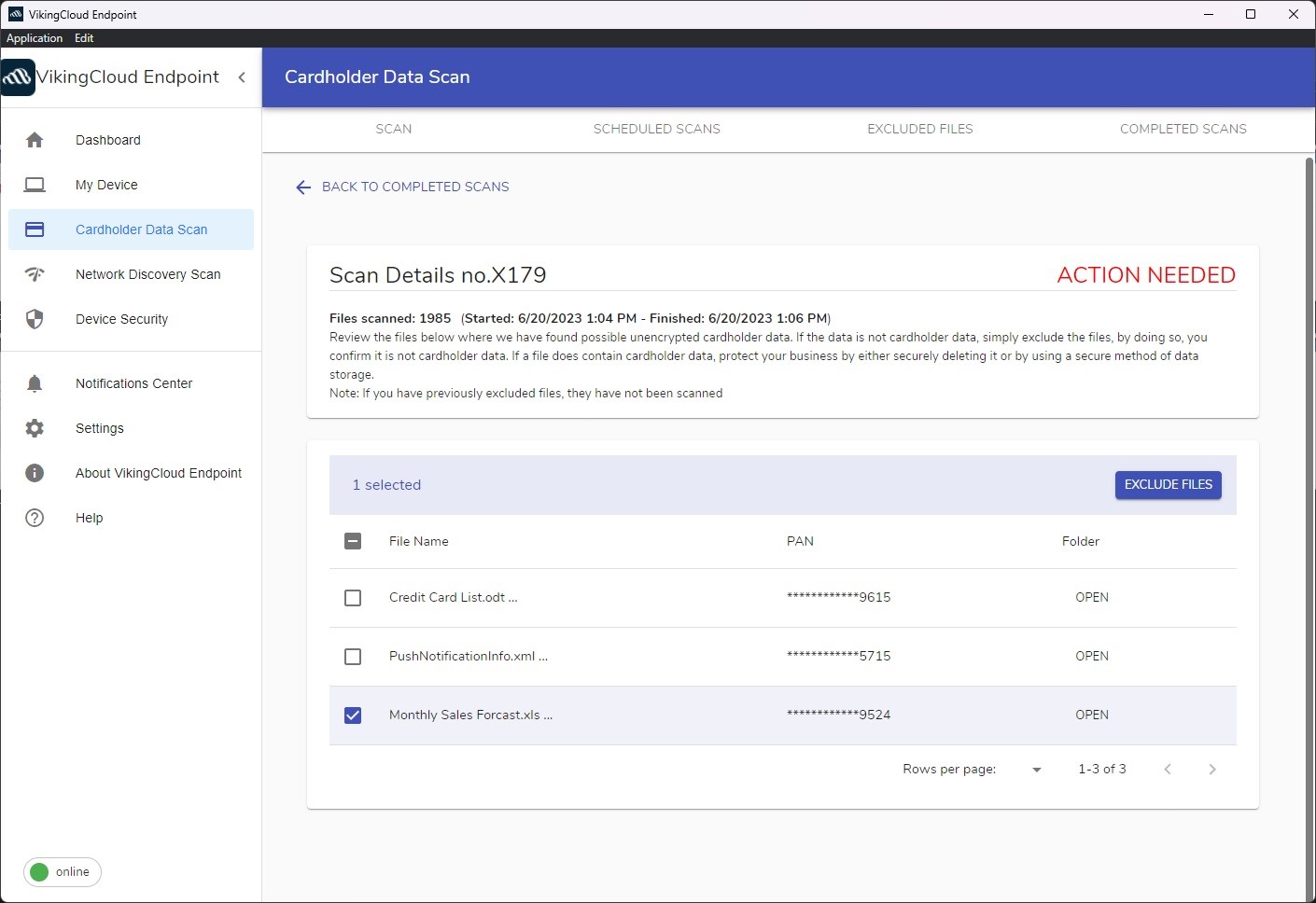
If suspected card data is found you will be able to review the details of the files/folders here.
Scan regularly for unencrypted cardholder data
Set up a scan to run automatically on a regular basis
Sometimes running a scan on one isolated occasion is not enough. You can set up the cardholder data scan to run on a regular basis on your system.
This is an effective way to protect against the threat of cardholder data being stored without your knowledge or consent.
You can run the scan on a daily, weekly or monthly basis and specify the time of day the scan should run.
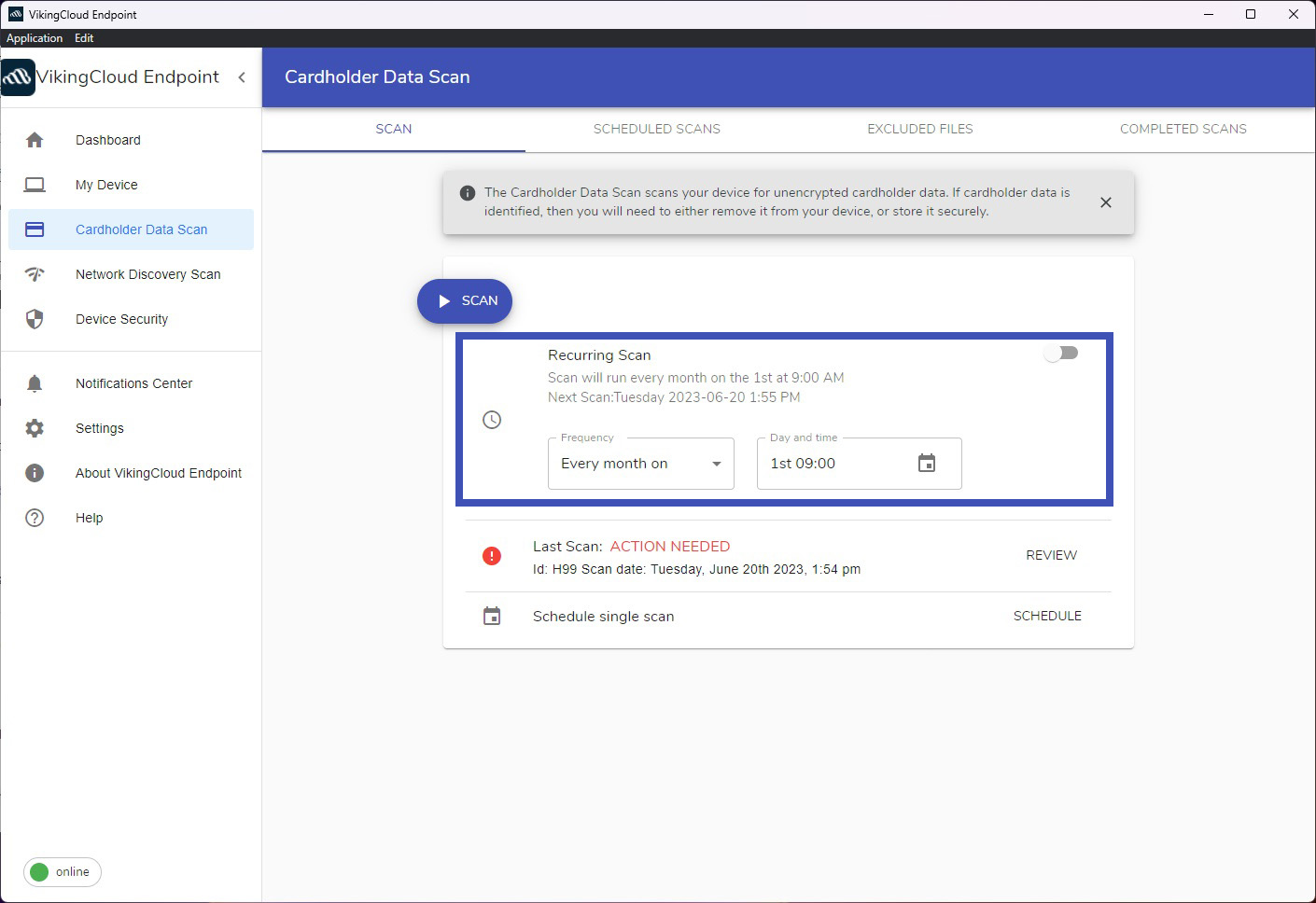
Under the ‘Cardholder data scan’ tab on the VikingCloud Protect app, navigate to the ‘Recurring Scan’ box.
Select how often you want the scan to run (Daily, Weekly or Monthly) from the dropdown menu and then the time of the day you wish it to run.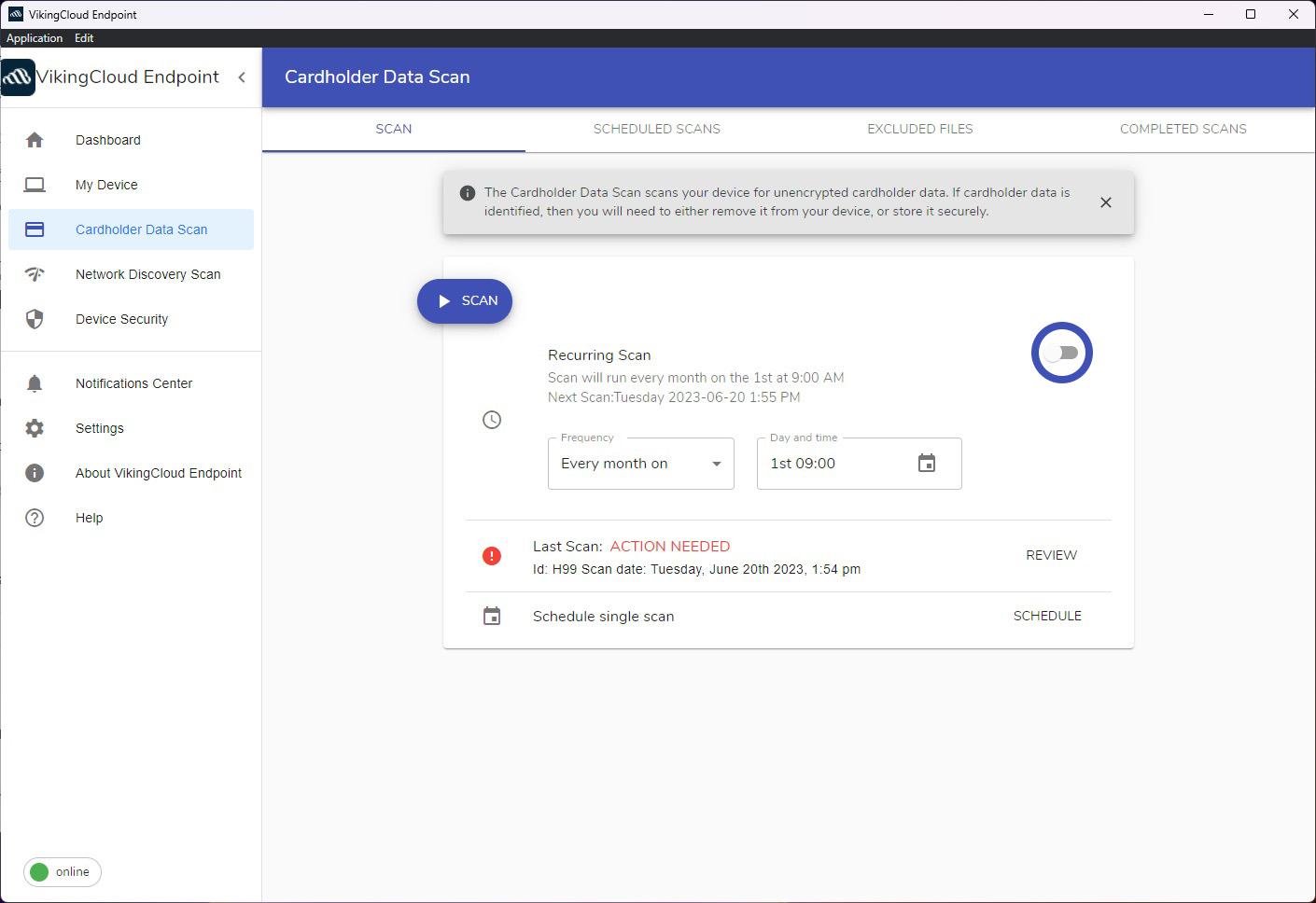
Once you’ve selected the frequency and time, click the slider to the right to activate the regular scan.
Top articles
These are the steps to download VikingCloud Protect to your Windows device.
Read MoreCheck your device for any files that may contain un-encrypted full credit card numbers.
Read MoreExamine your device’s security configuration for common vulnerabilities.
Read More